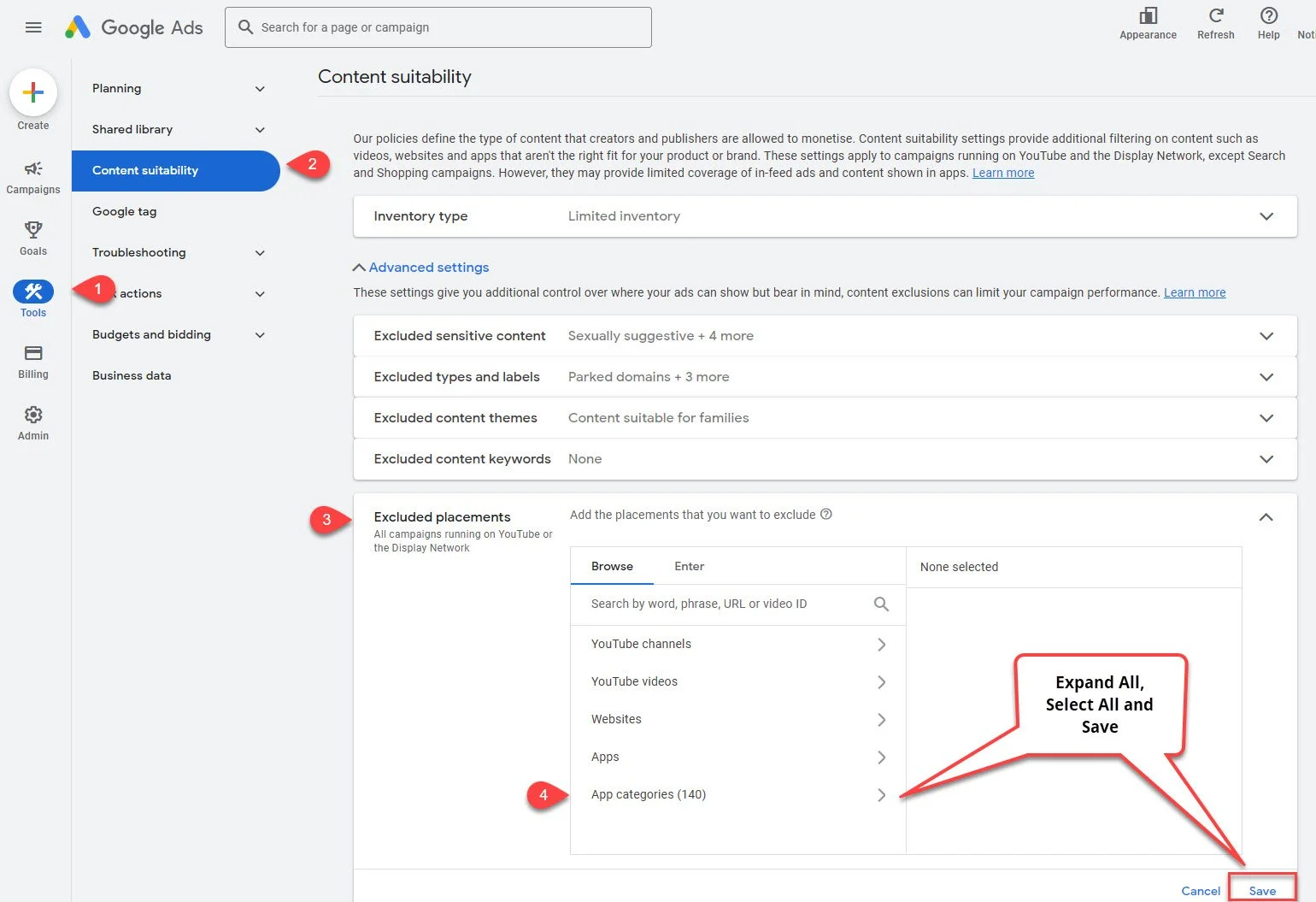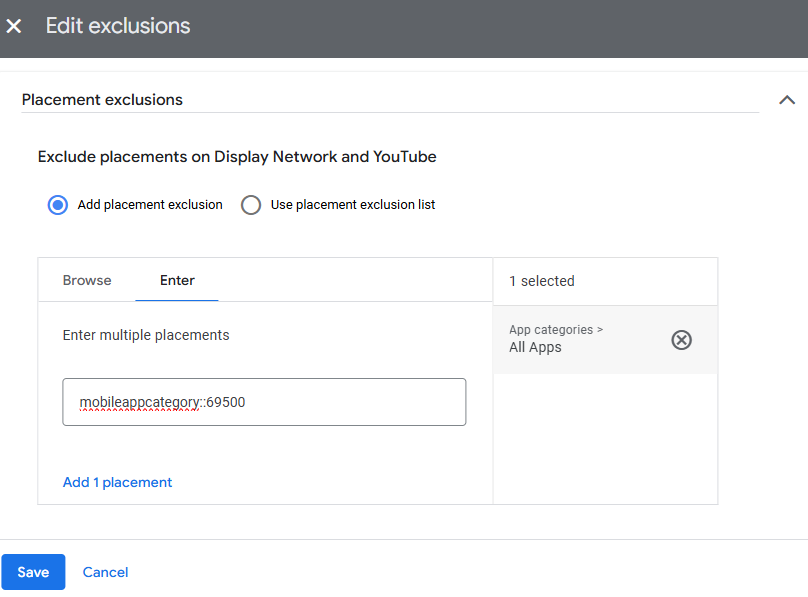How to Exclude All Mobile Apps on Google Ads Display Network
Context is everything and it will only become more relevant as other audience signals weaken due to privacy concerns. Blocking display ads from mobile apps is a no-brainer and is one of the first things I do before enabling any Display Campaign. Anecdotally, how often are you engaged by an app and appreciate the interruption of an ad trying to sell you insurance or a sofa? Never, I’d assume.
Option 1 -
Exclude all Mobile Apps Via Category Level Negatives for all campaigns at Account Level
Tools & Settings (spanner icon) > “Setup” (Mega menu) > Content Suitability
Then under “Advanced Settings” drop down, expand the “Excluded Placements” and “App categories” drop down
Tick every category (and sub category) and “save”
“Where to find this is shown below for Account level exclusions but it can also be done on a Campaign basis. Keep reading for other ways to do this!”
Up to 2018, all mobile app placements on the Display Network could easily be excluded by adding “appsformobileapps.com” as an excluded domain. Sometime after google removed this option, as they often do, it reappeared in its current slightly more unhelpful format. (See Option 3 below and comments for another take on this.)
Re-enabling some relevant App Categories is worth testing after perhaps a month and then test for another month with these categories enabled. Individual Apps can also be excluded based on performance metrics. I’m a great believer in automation and letting Google’s machine learning do its job but from experience it does a very bad job at learning enough and having “good” data to make good decisions. Lacking good data it also seems to be quite happy to carry on serving impressions and dodgy clicks across all sorts of terrible apps of which there is too many to block manually and individually.
Alternatively : Exclude App Categories Manually at Campaign Level (and optionally apply to Account)
First of all, on the left hand menu at campaign level, make sure you are viewing “All Campaigns” or Display / Video campaign types. As this is not applicable to Search and Performance Max they do not have this option in the secondary vertical menu.
All Campaigns (Primary left hand side vertical Menu)
Audiences, keywords and content (Secondary left hand side vertical Menu), (drop down) > Content
Placement Exclusions (main window)
Edit with the Pencil icon (main window)
This can be selected for all 3 mobile App Stores, Android Play, iphone Apple App Store (and Windows Phone Apps appears at campaign level but not at account level).
Option 2 -
Exclude all Mobile Apps for all or Some campaigns with Google Ads Editor
Watch the video below to see how to do this.
Related to this: How to exclude mobile from google ad campaigns
Option 3 -
Exclude All Apps Using ID for “All Apps” mobileappcategory::69500
This only seems to work at campaign level. When I try this method at Account level, there is an error message when clicking “save”.
Rather than using the “Browse” window, go to the adjacent “Enter” window and type mobileappcategory::69500
“Add 1 placement” & “Save” as you do this it will update the ID from mobileappcategory::69500 and show this as “App categories > All Apps”